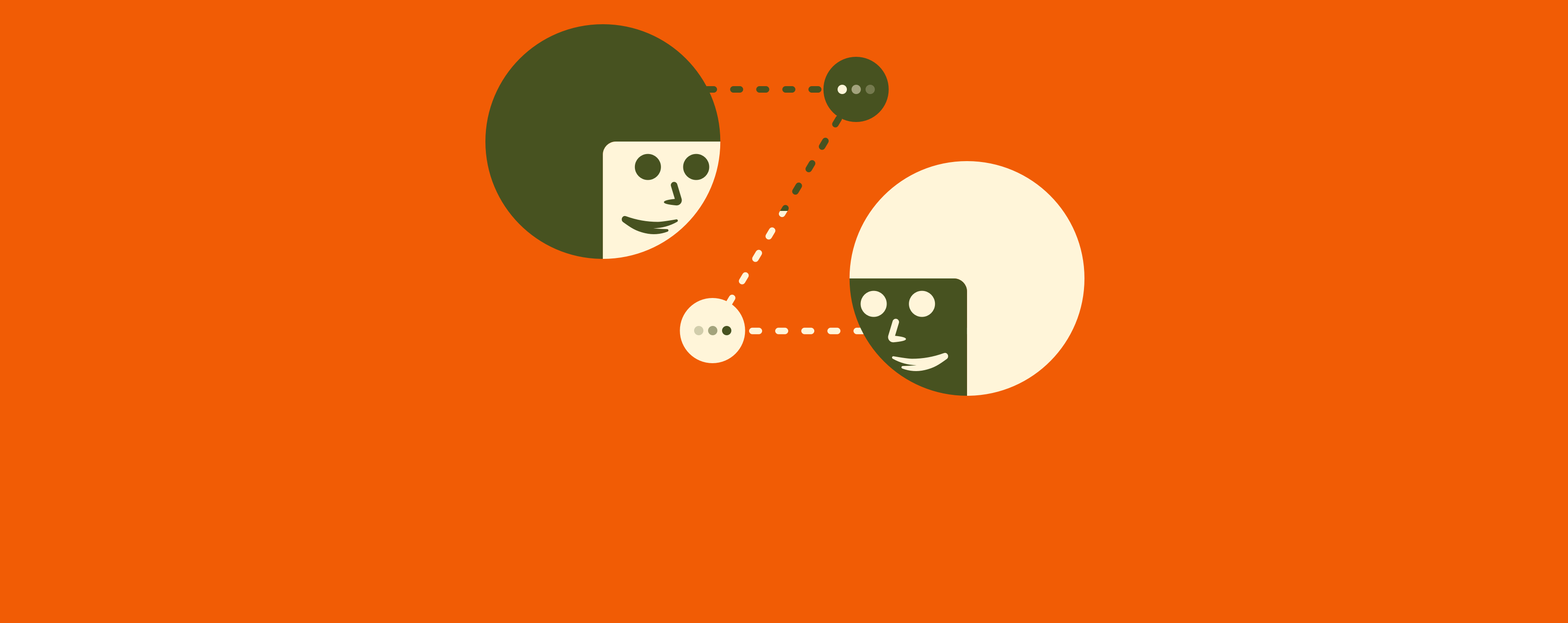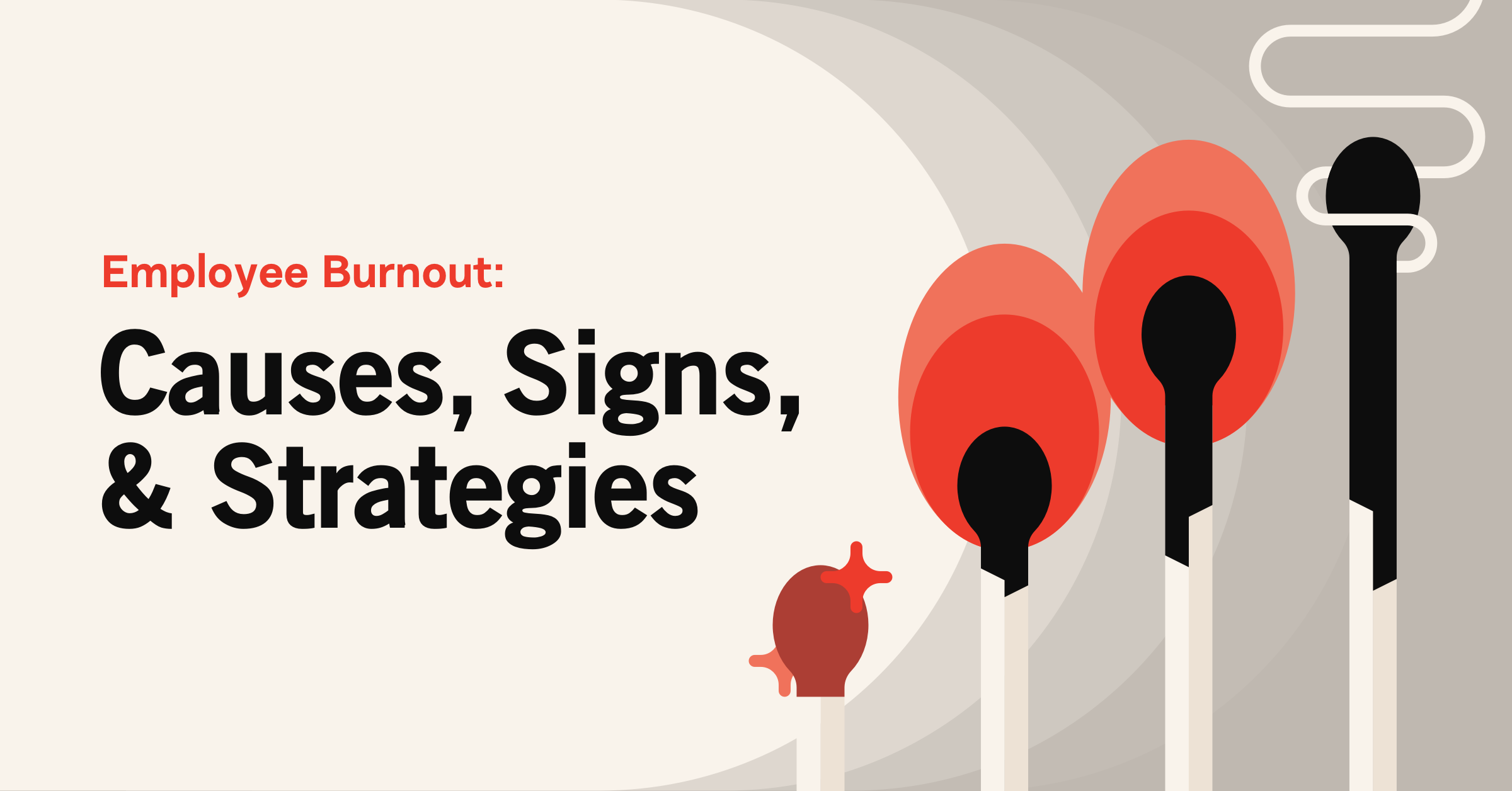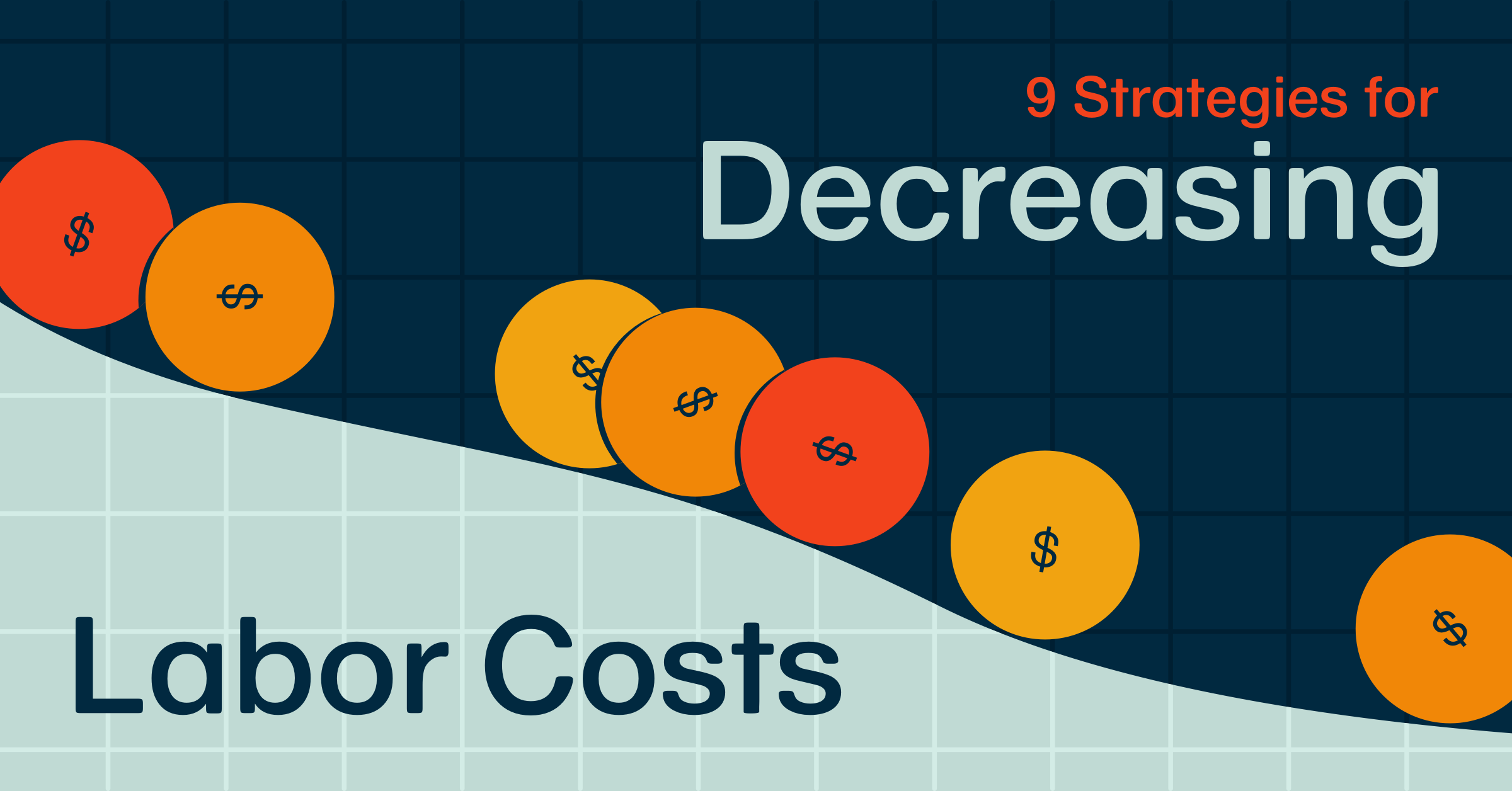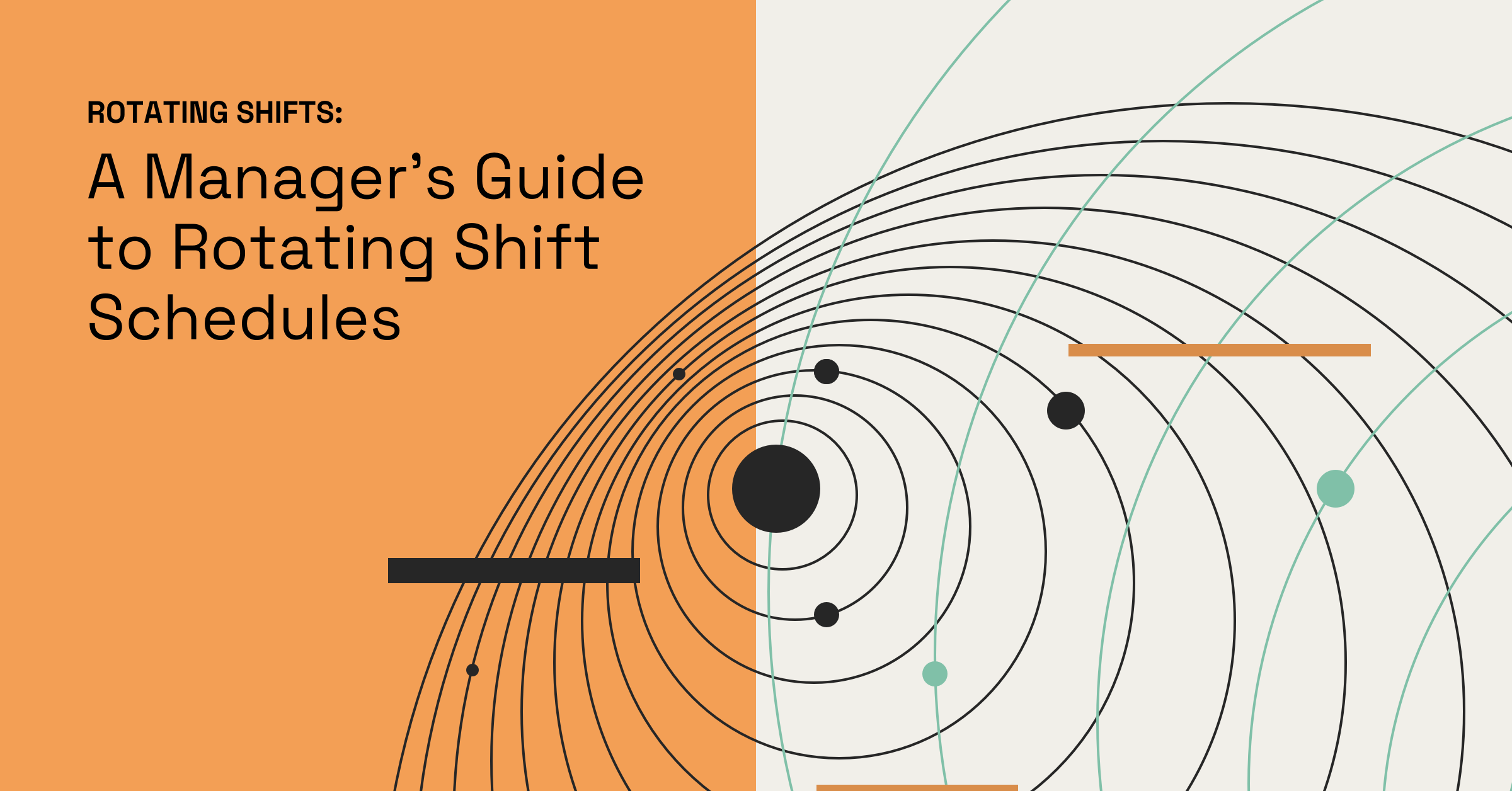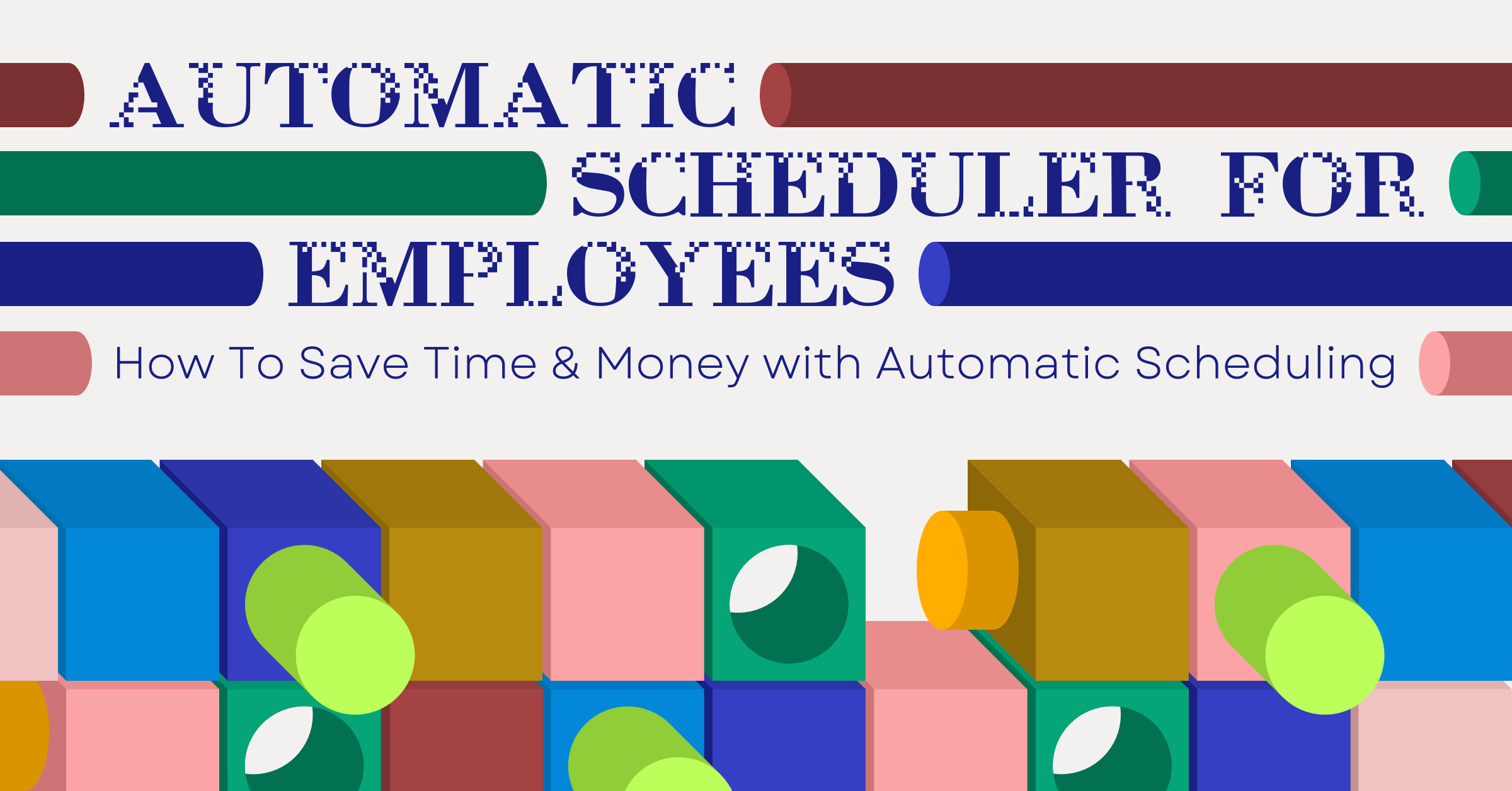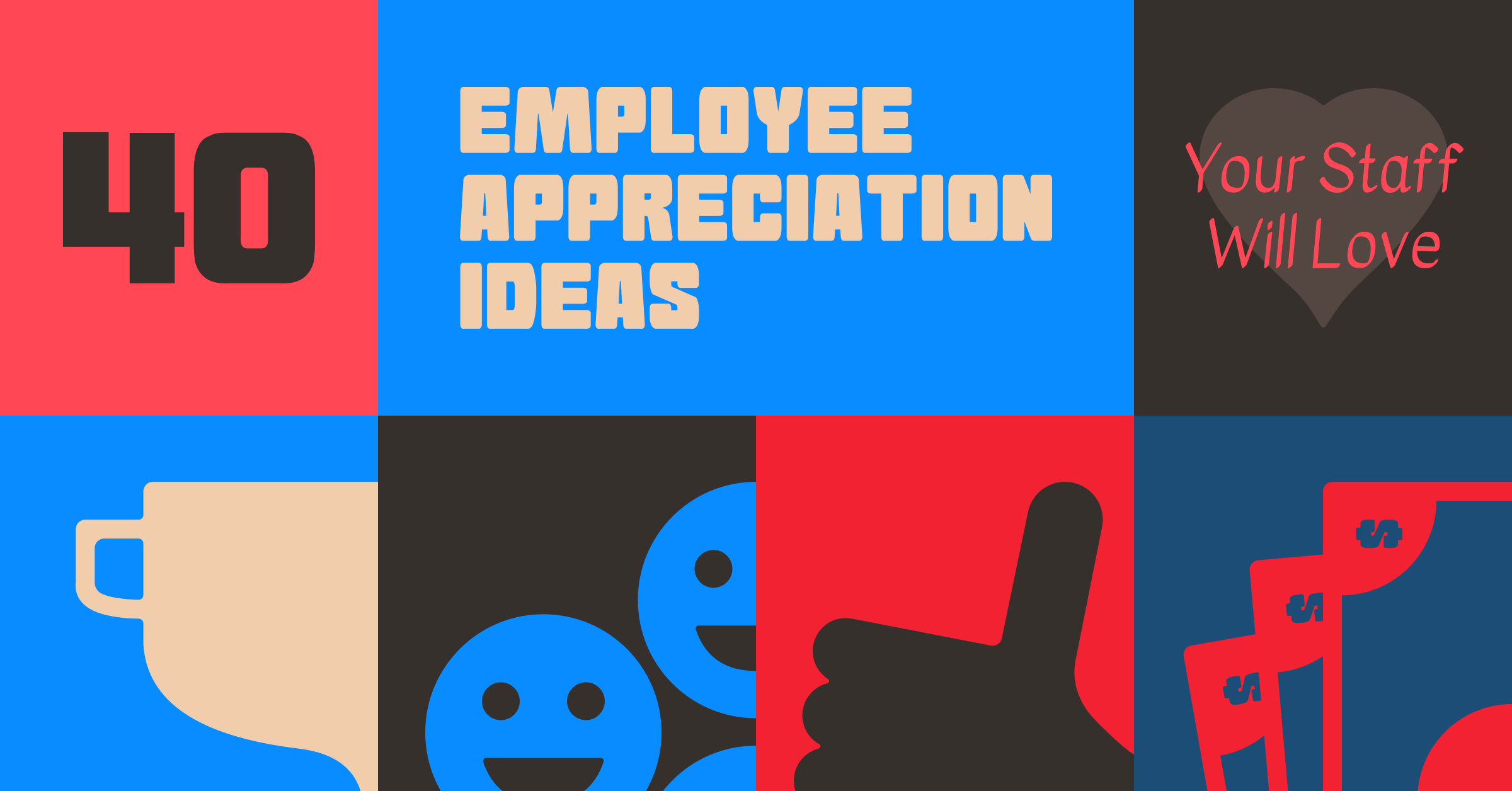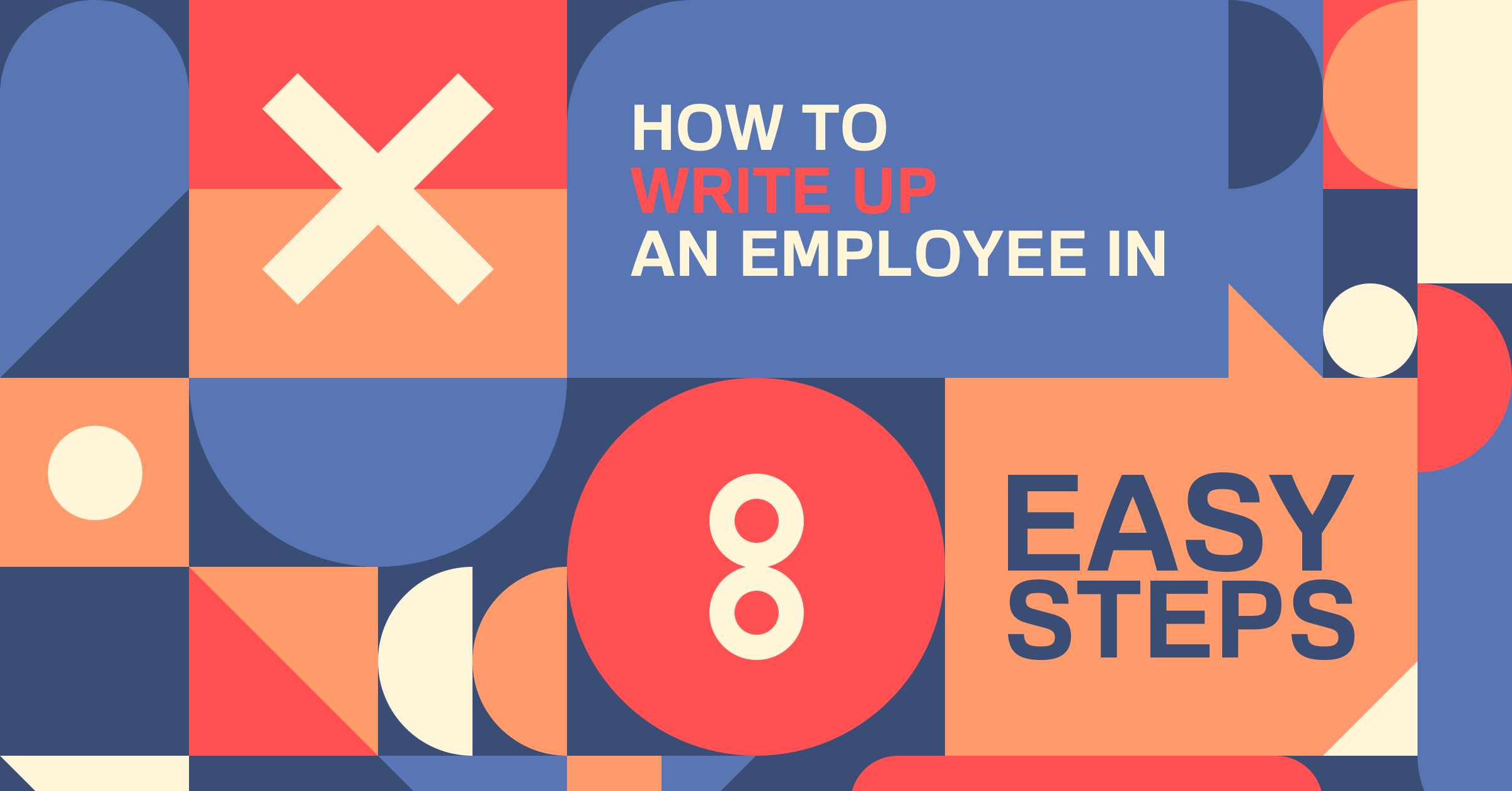10 Best Team Communication Apps For Employees
Try When I Work for free
If you say you have a team, but you don’t communicate well, is it really a team?
Few things drive your team’s success or failure more than how well you communicate. If you have multiple employees, multiple locations, multiple shifts—it’s difficult. Get it wrong, and somebody, somewhere, at some point, is going to miss out on important information.
Fortunately, there are LOTS of great team communication apps out there.
Unfortunately, there are LOTS of great team communication apps out there.
How do you even know which app to choose? Which broad-featured app will work for your specific situation? As a manager, you have unique communication needs, and any app you use has to meet every single one without being confusing.
One great way to add team communication is to make sure it’s included in your scheduling and time tracking app, like When I Work. Our team messaging app is with everything else your employees need to know about work, so the information won’t get lost. Plus, our solution gives a way for your team to message each other without having to share phone numbers or email addresses.
To help you find the signal in all of the communication app noise, we’re going to show you some of the best team communication apps available, and give you the information you need to know so you can decide which one is best for you.
Key takeaways:
- Team communication apps keep all of your employees on the same page when it comes to business critical information
- Keeping your team communication app included with all of the other important work information is key to making sure your employees see your messages
- A small per user, per month price is worth it if your business has had major miscommunication that has negatively impacted customers and cost you money
- A team communication app is a great way to protect your employees’ privacy so you don’t have to share phone numbers or email addresses
- Making sure your team is connected is a great way to increase collaboration
Table of contents
- 10 best team communication apps
- Key features of a great workplace communication app
- How much do team communication apps cost?
- Which communication app should you choose for your team?
- Stay connected to your team with When I Work
- Team communication app FAQs
10 best team communication apps
Here are the top 10 team communication apps we’ve found. Taking into account key features and price, these are the apps that will give you the best bang for your buck, along with the functionality you want.
Comparison of team communication apps
| Team communication app | Price | Key features | In-app messaging |
| When I Work | Starts at $2.50 per user with a 14-day free trial | • In-app communications among users • Employee scheduling • Time clock | ✅ |
| Google Meet | Free for basic features; $8 per user for Workspace | • Video meetings • Accessible through any browser | ✔ |
| Slack | Free for limited number of users; three paid plans | • Team messaging within platform • Supports audio and video clips | ✔ |
| Microsoft Teams | Starts at $4 per user for business plans | • Unlimited messaging with group members • Video calls10 GB of cloud storage | ✔ |
| Workplace | Starts at $4 per user | • In-app messaging • Video calls • Employee engagement tools, like profiles and surveys | ✔ |
| Rocket Chat | Free plan available with limited features; Enterprise plan starts at $7 per monthly user | • End-to-end encrypted messaging • Additional security features through paid plan • Integrations with many business apps like Workday, Google Drive, and Dropbox | ✔ |
| Flock | Free plan for small teams; paid plan starts at $4.50 per monthly user | • Project management features • Collaborate across departments or external parties • Unlimited group and direct messaging | ✔ |
| Convo | Free plan for teams of 10 or less. Premium plan starts at $6.67 per user | • Direct and group messaging • Video calls with limited participants • Share files in a social-media style news feed | ✔ |
| Basecamp | Starts at $15 per user with a free 30-day trial | • Dashboard-driven project management solution • Add guests to a project free of charge • Project scheduling and task management | ✔ |
| Troop Messenger | Starts at $25 per monthly user | • Direct and group messaging • Video calls • File sharing | ✔ |
1. When I Work
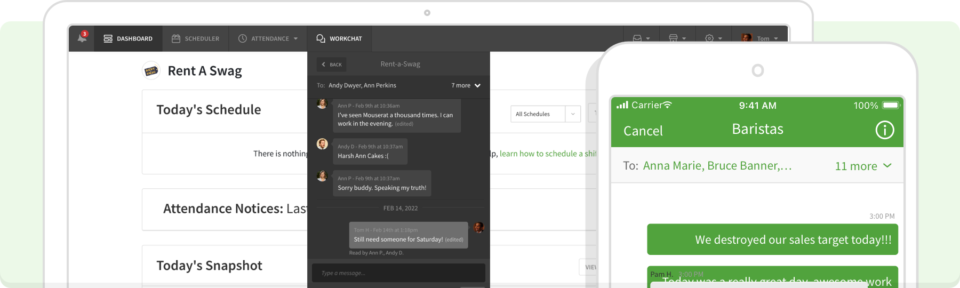
At first glance, When I Work is an employee scheduling app. So why is it in a list of team communication apps?
Well, what does your team talk about the most?
Time-off requests. Questions about hours. Shift changes. Swapping shifts. Overtime.
Your team talks a lot about their work schedule, because that’s what impacts their life the most. So, it makes sense to pair scheduling with communication.
Our tool is ideal for small to enterprise businesses, with features and options that can be added to fit what you need, no matter how large your team and no matter how many locations.
Price: Start with a 14-day free trial , and then choose from three different plans ranging from $2.50/user to $5.00/user.
Features: When I Work is a scheduling app, so it comes with features that are geared towards making employee scheduling easy and automated. Everything from scheduling templates, flexible self scheduling, on-demand pay, and time clocks are part of it. From a team messaging perspective, there’s easy messaging between employees and managers. Managers can communicate with the entire team with a single message, or create group chats so people aren’t looped in on conversations they don’t need to be a part of. Instant notifications make sure everyone on your team sees communication in a timely manner.
We’d have days where we were each sending out several hundred text messages. Our thumbs are happy that we’ve moved away from that process and we keep that communication on the platform and have a record of it.
-Spencer Russel, Event Media & Technology
Pros & cons:
- Pros: Work communication should happen within the realm of work, and that includes in the app they use. Using text or gmail, where communication is alongside personal messaging, leads to confusion or missed messages. Because When I Work is a mobile platform, your team can communicate any time and any place, directly with each other or with you, about work-related concerns. To respect team members’ privacy, When I Work hides employee phone numbers. This keeps messaging about work within the work app.
- Cons: If you are only looking for a basic communications app, this may have more features than you need.
We might be a little biased, but we really do think our team communication app is the best. We’re the only app that weaves team communication with resulting team action. Scheduling, breaks, time off, swapping shifts, concerns, company-wide announcements, location- or group-based communication—they’re all connected to what the app is built to handle, so why not put the communication about those things in the place they’ll be dealt with?
2. Google Meet
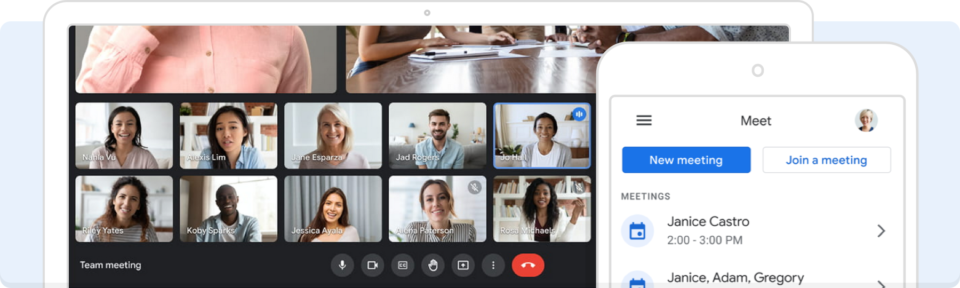
Google has been working on perfecting communication apps for consumers and businesses for decades. That means they’ve created great solutions, but it also means there’s been a lot of confusion. From Google Talk to Google Buzz to Google+ to Google Chat to Google Hangouts to Google Duo to Google Messages to Google Spaces to Google Voice to…Google Meet.
Google knows people need to communicate, but they’re still trying to hammer out how that should look for each setting. Google is integrating their Gmail, Chat, Meet, and Spaces together into Google Workspace for an all-encompassing comms and productivity package, which may make this ideal for any size company, especially those using Google tools already. Google Meet is their frontrunner for team video communication, especially in light of the popularity of Zoom meetings during the pandemic.
Price: Free, with limitations. Premium versions, of which there are eight different levels, are part of Google Workspace and have more features. There is also an education version.
Features: Google Meet is primarily a business video calling service. It comes with some baked-in language translation, collaboration features, and the capability of handling large groups. Depending on what you are paying, you can livestream, record calls, have “breakout rooms” to divide your full group into smaller groups, and have multiple meeting hosts.
Pros & cons:
- Pros: Because it’s a Google app, it works well with other Google products. If you’re already using Google Workspace and need to hold virtual meetings, it’s an ideal tool. It also integrates with other popular tools, like Outlook.
- Cons: Meet is the video portion of a larger suite of tools. Confusion with all of the messaging apps could be a con. Employees who have Android mobile devices, and use other Google apps, could be especially susceptible to app confusion because Google continues to merge their apps into an all-encompassing communications platform. Communication from work may mix with communication from friends and family.
3. Slack
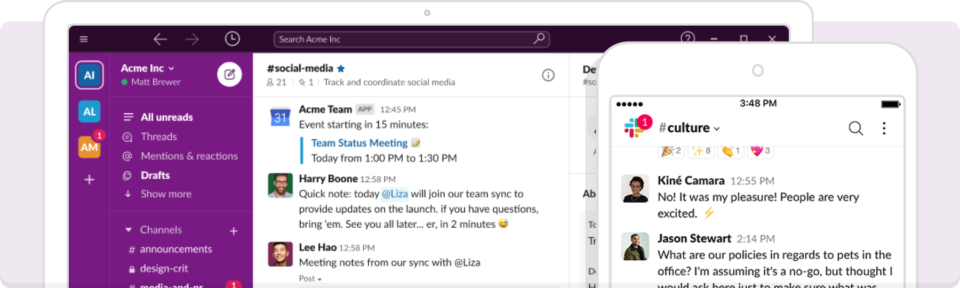
If you’re looking for team chat software, pure and simple, Slack is often the go-to choice.
Its interface is easy to use, and it takes a familiar approach to instant message and chat. It comes in a mobile version, a desktop app, and a browser-based option. It works well for medium to enterprise businesses. It’s often used by employees who work at computers but could be used in any setting due to its mobile capabilities. Slack has options for businesses from small to enterprise.
Price: Free, with limited numbers of users. Starting at about $7/month for pro, all the way up to enterprise pricing upon request.
Features: Slack offers great controls for managers, and the ability to set up channels with specific team members. Sharing files, audio, video, and links is possible, as well as message archiving, and both video and audio calls for groups. Slack also integrates with a lot of other popular apps (e.g. Trello) that businesses use for project management or productivity.
Pros & cons:
- Pros: As far as chat messaging services go, Slack is powerful. It was built to be the best chat messaging around, and all improvements have been communication-centric.
- Cons: Employees will need a work email address in some cases. Managing who has access to the system, particularly if you have turnover, is manual since it isn’t built into your employee records and scheduling system. Depending on the number of people in a channel, messaging can be chaotic and it’s possible to miss a message directed at you if an @ sign isn’t used or if you’ve been away from the system for a while. Threads can be easy to miss in a busy chat system.
4. Microsoft Teams
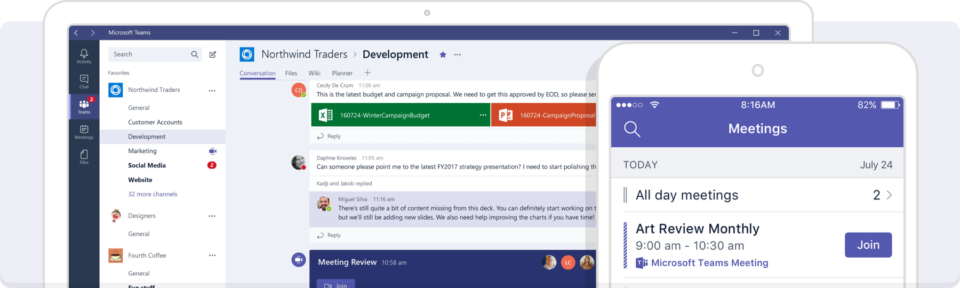
With Windows 11, in which Microsoft Chat is locked to the taskbar, Microsoft is making it clear they are building their own team communication suite, much like Google.
This suite is a continued mix of chat, team video calls, calendar, and email; your experience depends on whether you’re using business-centric apps and software, or those geared for personal accounts. Microsoft Teams can be used in any size business.
Price: Free, if you have a Microsoft subscription plan. Otherwise there’s a free trial, and then it starts at $5/user each month.
Features: Teams makes it possible to hold online meetings with both individuals and as a team through video conferencing. Chat and collaboration is also built in, including through sharing your screen with others in the meeting. The Teams app can be used both on a computer as well as mobile device.
Pros & cons:
- Pros: The video quality is high, and because so many businesses rely on Microsoft for everything, Teams is highly popular. While similar to Google’s merging of communication and productivity apps, Microsoft has always had a strong desktop component. There are mobile versions of Teams, and it is baked into Windows desktop making it easy for teams to communicate in the office or on the road.
- Cons: Again, as with Google, there have been many permutations of the communication and productivity apps Microsoft has put out. Reworking and blending them together may cause some confusion for employees who have personal Microsoft accounts, those who use Apple computers or devices, and others who rely on Google apps. To use Teams, employees will need a Microsoft account; depending on how it’s set up, they may end up with two (one for work, one for personal).
5. Workplace
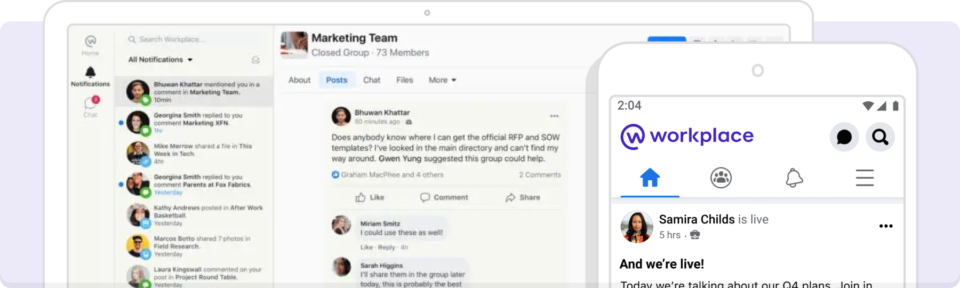
From Meta (formerly Facebook), Workplace fills the team communication market by seemingly blending Slack and Facebook.
With impressive integrations, including Google Drive and Office 365, it’s easy to share documents and files with your team. It also has administrative controls (as do most chat apps) that allow you to control who has access to what, and make sure that no abusive communication is happening.
Workplace places diversity and inclusion front and center, and is built to help managers maintain that ideal. Team members can report posts they don’t like, and create profiles with the information they want others to know. It also has built-in features, like polls and surveys, to help you keep a finger on the pulse of your workplace culture.
Price: Free with limited features, or $3/user per month for more features
Features: Depending on which version you use, teams can stream live video, and share unlimited files, photos, and videos. There are collaboration features that are secure. APIs allow for custom integrations that your company may need. Workplace touts itself as ideal for workplaces of any type, whether in person, hybrid, or remote.
Pros & cons:
- Pros: Because it looks and feels like Facebook, most of your employees won’t have any difficulty using it. The interface and way it works will be familiar to those who use Facebook and Messenger. It was built with mobile in mind, so while you can use a desktop version, it’s optimized for a mobile workforce.
- Cons: You’ll notice there are only two options: free or paid. There are no additional enterprise options, so for very large businesses, you may struggle to adapt this communications tool for the size of your team.
6. Rocket Chat
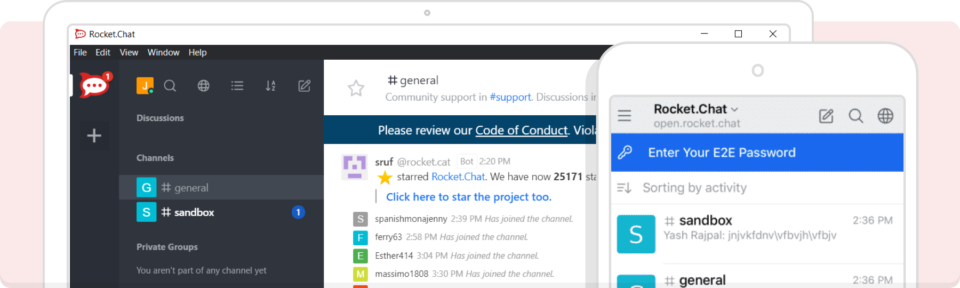
Rocket Chat is effective for companies that want a fully customizable communications solution. It allows you to white-label your software with your company’s logo and branding. You can also integrate Rocket Chat with dozens of other software applications, including Zoom, Google Drive, Salesforce, and Workday.
Rocket Chat isn’t just meant for in-house teams. Businesses can also use it to communicate directly with customers through a streamlined platform.
Rocket Chat prides itself on prioritizing its users’ security. The application has multiple security features, including end-to-end encryption and ISO 27001 certifications. It’s therefore appropriate for companies like healthcare organizations that regularly handle sensitive data or client information.
Pricing: Free option for small companies; additional security features available starting at $7 per user.
Features: All Rocket Chat plans include unlimited direct and group messaging. Basic security features, including two-factor authentication and end-to-end encryption, are also available. Upgrading to a paid plan unlocks extensive security options. These are best for companies that often handle sensitive data.
Pros & cons:
- Pros: Rocket Chat emphasizes the security of its messaging function, which is critical to organizations that house lots of critical data that they can’t afford to lose. Unlike some of the other options on our list, you can access historical messages from the date you first started using the app on their free plan.
- Cons: Unfortunately, Rocket Chat doesn’t offer video options directly within its interface. Under their paid Enterprise plan, you can integrate other video conferencing platforms from the provider of your choice. The free plan also doesn’t include interactions with guest users.
7. Flock
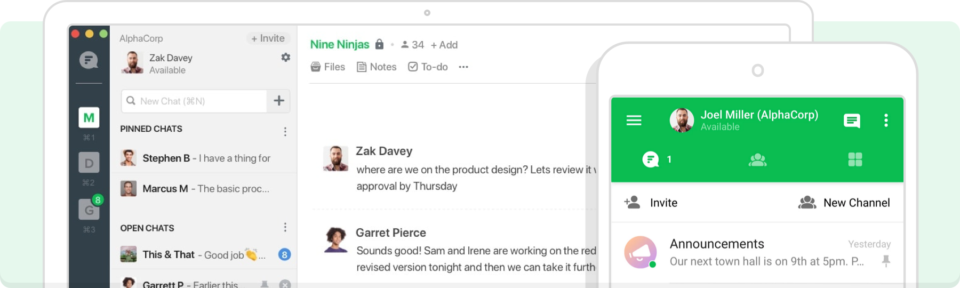
Flock aims to be the go-to solution for companies that need stronger control over their outstanding projects. Through Flock, you’ll gain access to a dashboard that you can share between multiple project stakeholders. You can use it to set project deadlines and reminders.
Flock also allows file sharing. This makes it easy to upload a document that multiple people need access to. You can also share items in Google Drive, like documents and spreadsheets.
Flock is ideal for companies that need regular collaboration across departments. Instead of communicating via email or video call, you can use the dashboards that are accessible to everyone on their own timeframe. Flock integrates with several major apps, including Asana, Freshdesk, Zoho, and Google Calendar.
Pricing: Free plan available for teams of fewer than 20 members. Larger teams can upgrade to the Pro or Enterprise plans starting at $4.50 per user per month.
Features: The Flock free plan includes unlimited direct and group messaging, as well as ten dashboards that are shareable among team members. Users can also conduct one-on-one video calls. Upgrading to the Pro plan allows for private and public dashboards, group video calls, and unlimited messaging history.
To access the full suite of integrations that Flock offers, companies will need to sign up for the Enterprise plan. This plan includes several additional features, like excess storage space and single sign-on security.
Pros & cons:
- Pros: Flock is an excellent option for companies that have complex project management needs requiring input across departments. Under all plans, you can share dashboards with external parties, which is helpful for companies that work with outside consultants or freelancers.
- Cons: Flock isn’t a great solution for companies that host regular group meetings. To access the group video call option, you’ll need to switch to an outside app or upgrade to a paid plan.
8. Convo
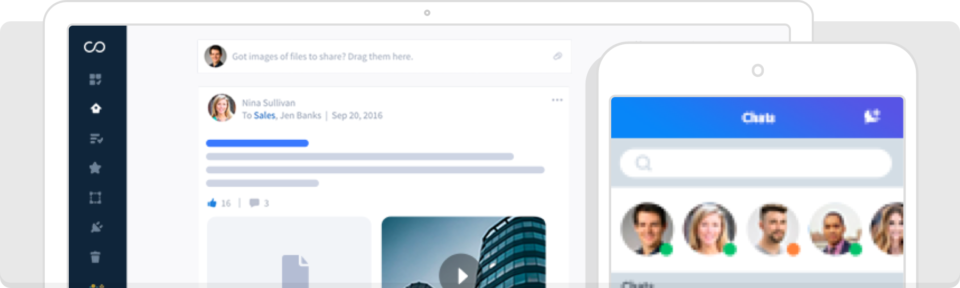
Convo aims to be the best solution for team collaboration and messaging. Through Convo, you can communicate directly with colleagues one-on-one or contribute to group conversations by sharing files, comments, or videos.
Convo’s interface is similar to a social media feed. Users receive real-time updates on new posts and comments, allowing for easy communication that doesn’t get lost in the shuffle of an email inbox.
Through Convo, managers and employees can establish workflows for repetitive tasks, helping team members ensure they complete each step of a process. The solution also includes end-to-end data encryption through their cloud-based storage system.
Pricing: Free plan for teams of fewer than ten people; Premium plan starts at $6.67 per monthly user.
Features: Convo’s best feature is its sleek dashboard, which includes a social-media-style news feed. Through the newsfeed, employees and customers can directly chat with one another and share information. It also includes audio and video calls, making it easy to communicate with remote team members and clients.
Pros & cons:
- Pros: Convo’s interface is accessible via desktop, laptop, and mobile devices. It allows you to share files, documents, videos, and web links with colleagues and clients and includes one-on-one and group messaging for real-time communications. Convo also provides productivity evaluations, allowing managers to better oversee remote teams.
- Cons: Convo limits video calls to four participants under the free plan. Companies concerned with data security will need to upgrade to the Premium plan to access features like password control and single sign-on.
9. Basecamp
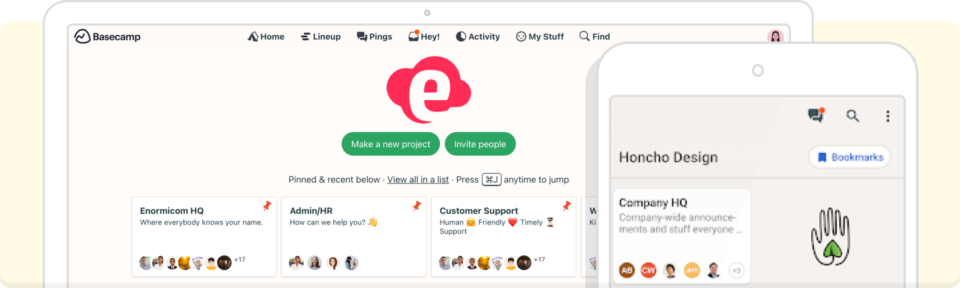
Basecamp offers an all-in-one communication and project management tool that replaces emails with a comprehensive dashboard that all team members have access to. Users can start new projects and share them with other employees or stakeholders, ensuring everyone is aware of the team’s progress.
Instead of using communication channels, employees can communicate directly within each project. That helps keep messages organized across tasks and accessible to anyone working on the projects.
Basecamp also allows for comprehensive file sharing. Team members can upload documents or share information with designated stakeholders.
Pricing: Basecamp offers a 30-day trial for both its Standard and Pro plans. The Standard plan is $15 per user, while the Pro plan includes unlimited users for $349 monthly.
Features: Basecamp is helpful for organizations that don’t want to use multiple platforms for document storage, collaboration, and communication. Most teams can get rid of all their other tools and exclusively use Basecamp to manage their processes.
Pros & cons:
- Pros: Basecamp offers a comprehensive collaboration tool that’s helpful for marketing and software teams that work on several deadline-driven projects at a time.
- Cons: Basecamp isn’t cheap. It’s the most expensive team communication tool on our list.
10. Troop Messenger
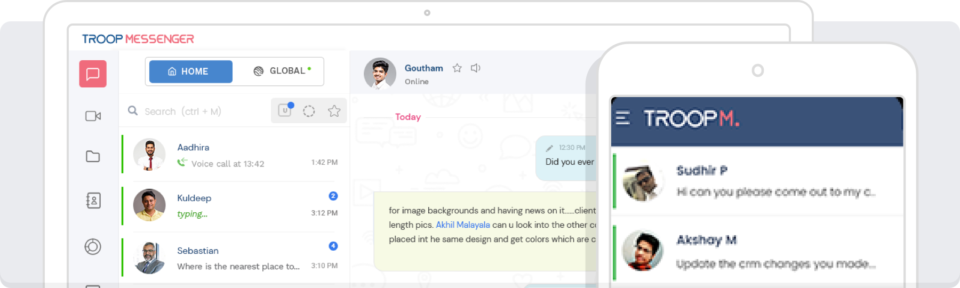
Troop Messenger is a comprehensive communication platform that provides multiple ways for employees and teams to stay in touch. It includes an instant-messaging chat app that’s great for one-on-one or group communications.
Users can add files to all chats, which makes it helpful for organizations that need to share documents regularly. Troop Messenger also includes audio and video calls and remote screen sharing. This is beneficial for remote teams that need to collaborate quickly without going into the office.
Troop Messenger has different features and security options based on your company type. They offer several alternatives for SaaS businesses; NGOs; and defense, governmental, and political organizations.
Pricing: Pricing starts at $25 monthly per user for Premium plans
Features: A few of the features that you’ll find in Troop Messenger include direct and group messaging, audio messaging, and attachment sharing. You can also start remote audio or video calls within the app.
Pros & cons:
- Pros: One of the main benefits of Troop Messenger is its customization features based on your industry. Some companies, like governments and defense businesses, need a higher level of security for message exchange. They can use Toop Messenger to ensure up-to-date data protection.
- Cons: The features that Troop Messenger offers are pretty standard among messaging and collaboration tools. Other than additional security add-ons, there aren’t any real features that make Troop Messenger stand out from the other solutions on our list.
Key features of a great workplace communication app
To choose the best app for your team, look out for these essential features:
- Group messaging—team chat apps should allow your team to communicate in groups to improve collaboration.
- One-on-one messaging—you should be able to communicate with a single individual when you need to.
- Read notices—be able to see who has read your message so you know they’ve gotten the information.
- Mobile access—your team is most likely on their phones, so any team chat app you choose should be able to be seen on a worker’s mobile device.
Related Reading: Internal Communications: A 101 Guide For New Managers
How much do team communication apps cost?
The cost for team communication apps varies as much as the solutions do. For example, if you choose When I Work for employee scheduling and time tracking, team messaging is included. Other providers offer free options for limited users or with limited functionality.
Most team messaging apps will charge you a per user, per month fee, though. So you’ll have to decide how much you’re willing to spend to make sure important information doesn’t get lost. If you’ve had some major miscommunications that have cost your business valuable time, money, or negatively impacted customers, you might decide the small fee is worth it.
Which communication app should you choose for your team?
These are only a few of the many communication options out there. Some are so similar that choosing between them seems impossible.
So let’s boil it down to a few questions to ask yourself as you make this decision:
- What team members should I involve in helping me decide on the right communication app?
- What budget do I have to work with? How will I convince others that the app is necessary and worth the expense?
- How do I get buy in for this app, both from employees and from those higher up?
- Would we have to change how we work, or adjust any systems, to make the app work?
- What communication problems are we struggling with, and what does this app offer that would solve the problem?
- What employee demographics am I working with? Will everyone be able to adapt to the platform?
- What employee frustrations can I solve with the app? Would it make their life easier?
These are the questions that will differentiate between two apparently similar apps. Because all of these tools are good apps; you just need to find the one that’s right for you.
Stay connected to your team with When I Work
Whether you run a restaurant, a healthcare facility, or anything in between, When I Work can help.
Our app helps you streamline your organization’s team communication, scheduling, timesheets, and more. Start with a free trial to see how When I Work can serve your team.
Team communication app FAQs
Why should I use a team communication app?
Team communication apps offer numerous benefits for modern workplaces. They enhance collaboration by providing a centralized platform for communication, reducing the need for lengthy email chains and ensuring everyone stays informed. These apps also enable real-time interactions, allowing team members to communicate quickly and efficiently, regardless of their physical location. Furthermore, they help streamline project management, foster better relationships among team members, and improve overall productivity.
Can team communication apps be integrated with other tools?
Yes, many team communication apps offer integration capabilities with other popular productivity tools. Integrations can range from project management tools like Trello and Asana to file storage platforms like Google Drive and Dropbox. Integration allows for a more streamlined workflow, enabling users to access and share information across different applications without switching between interfaces.