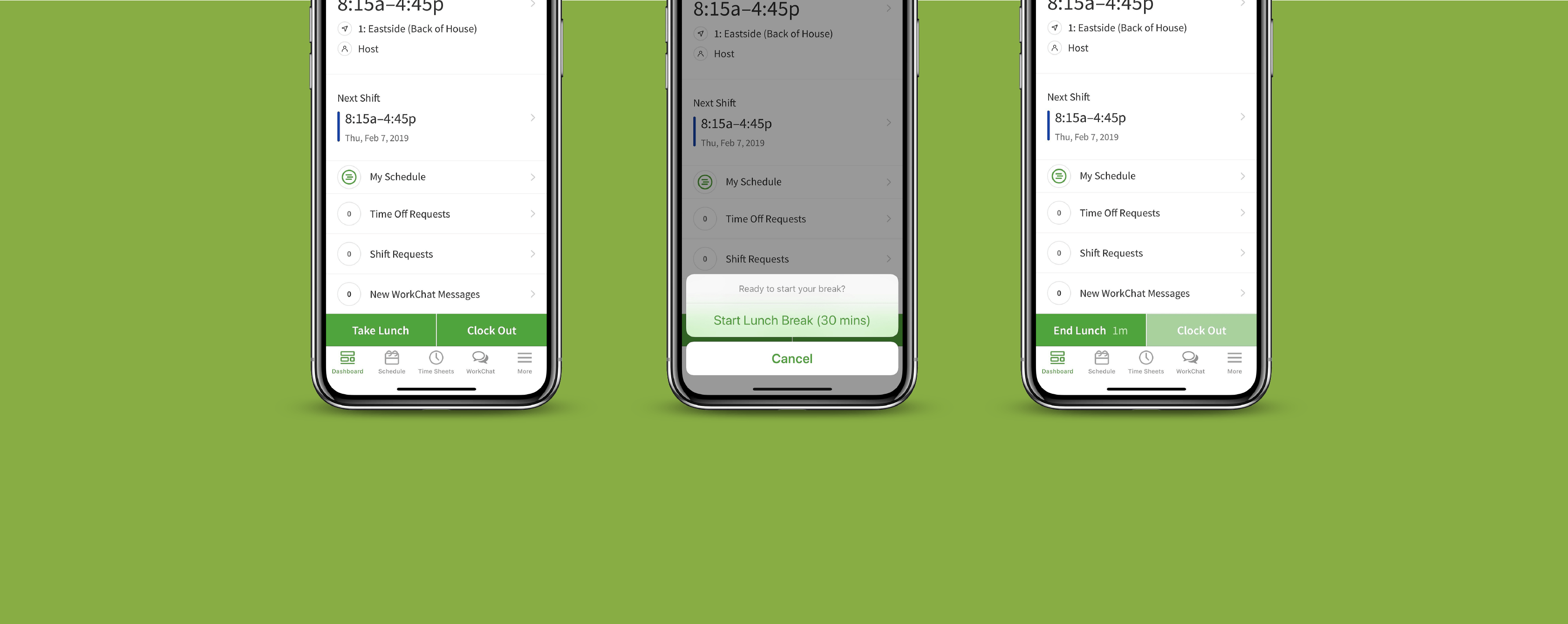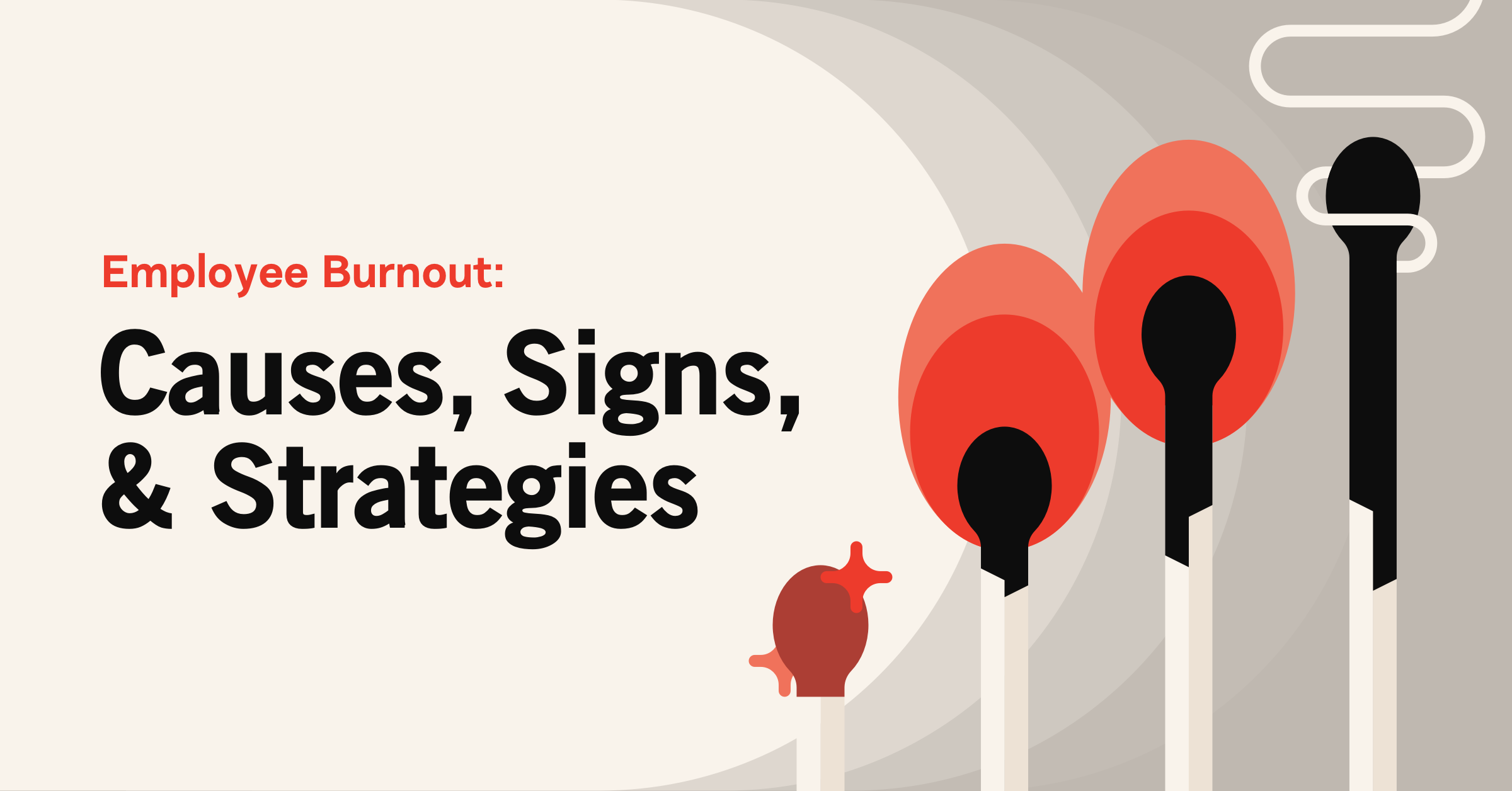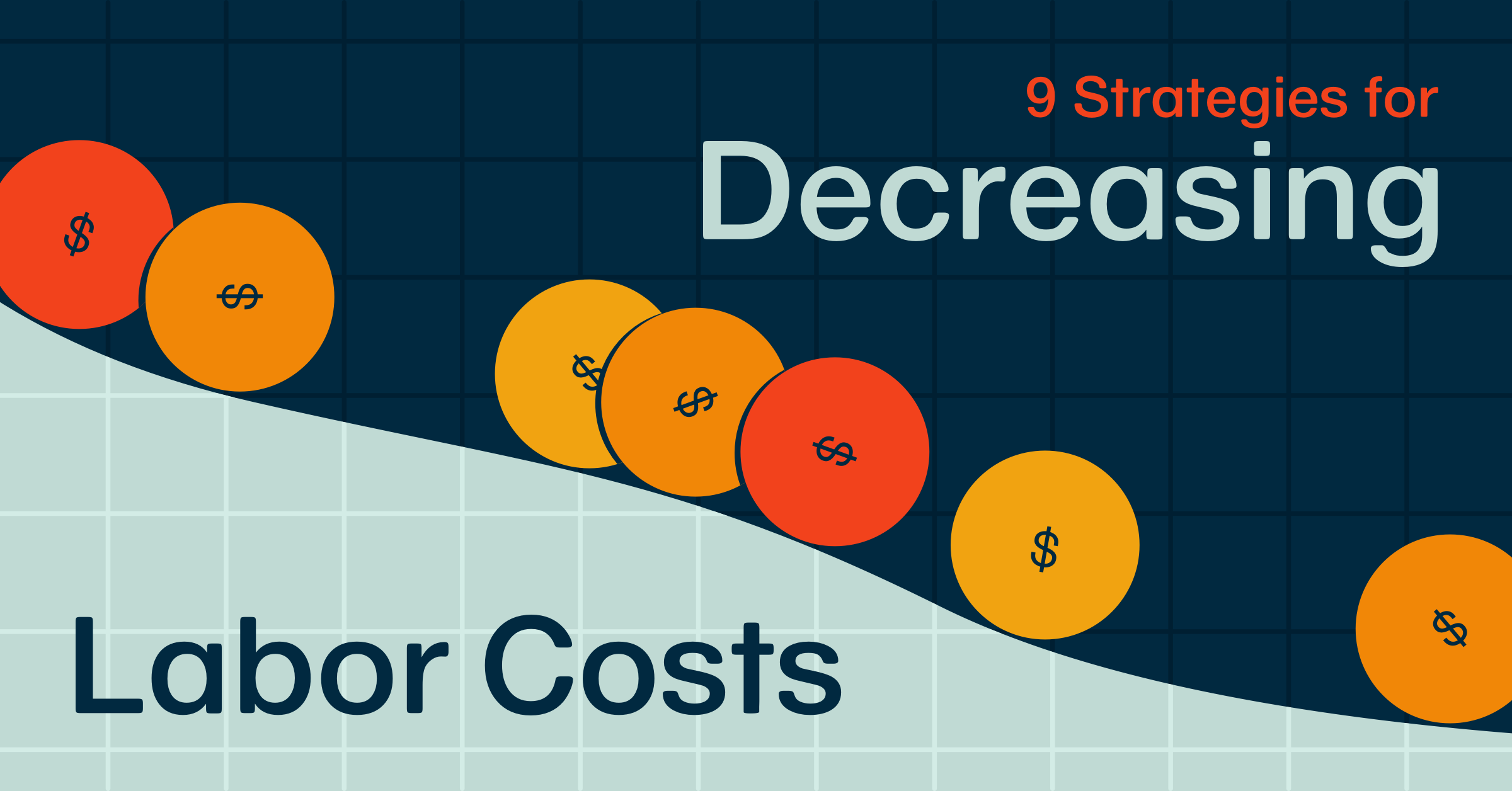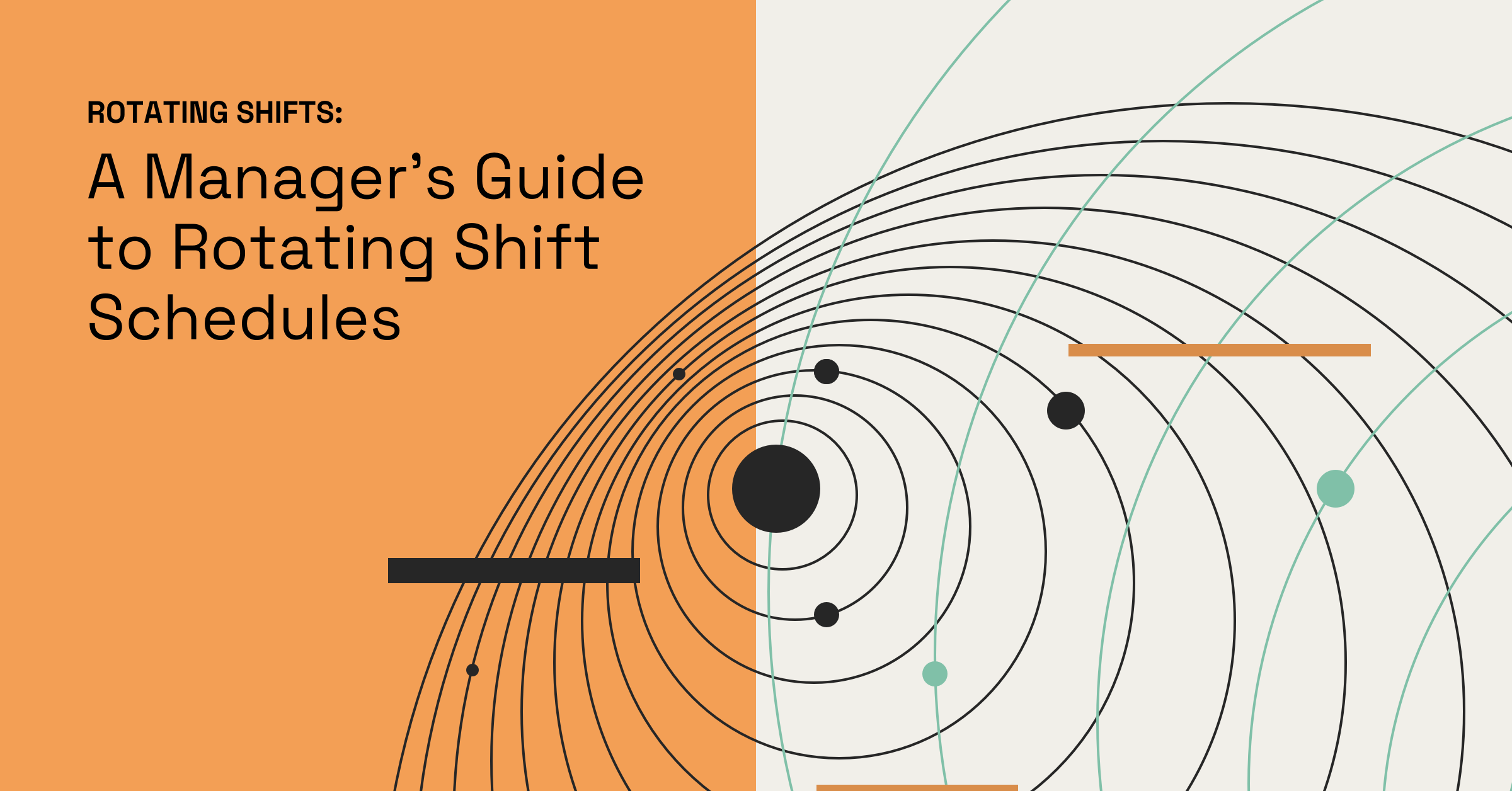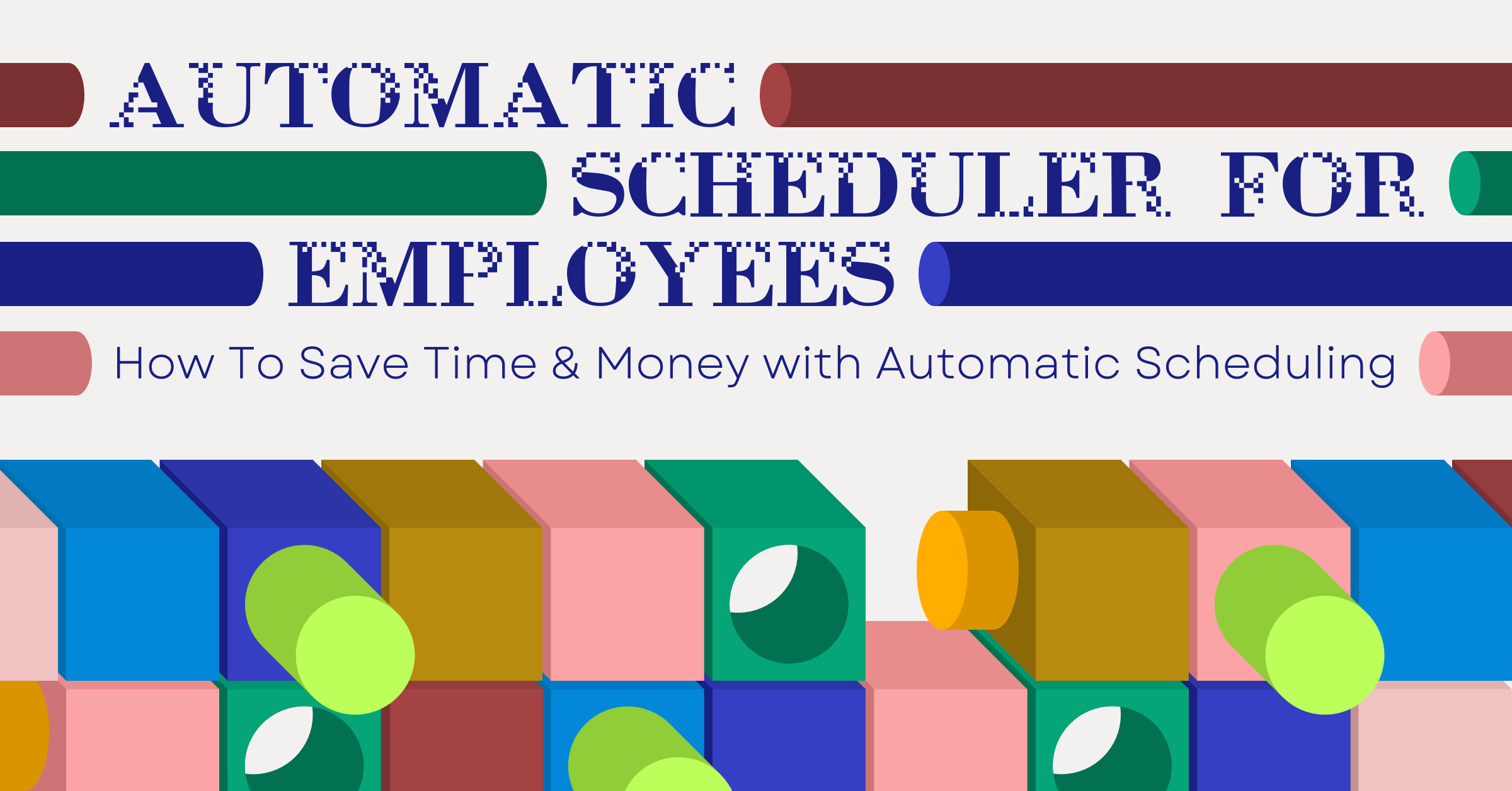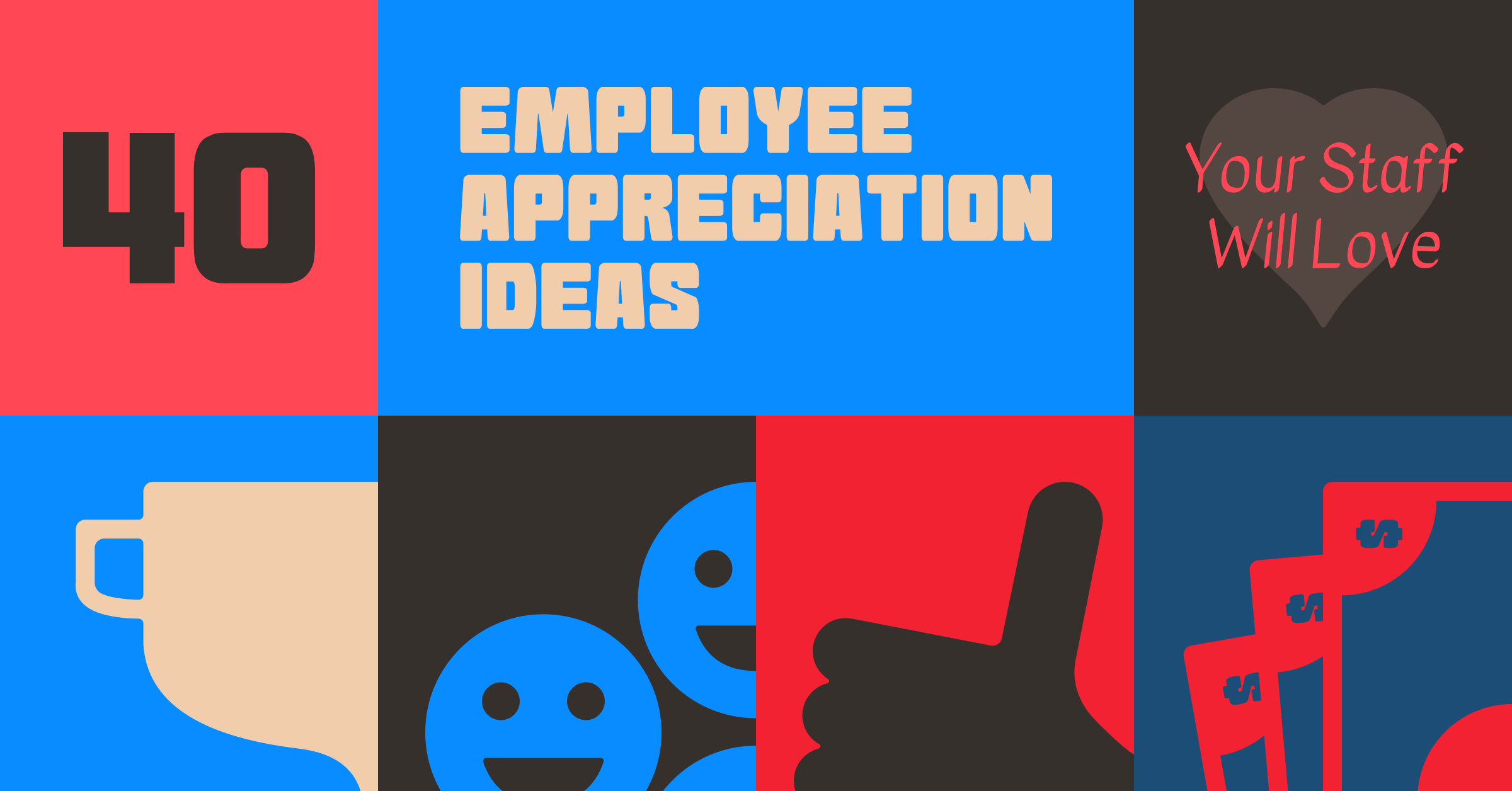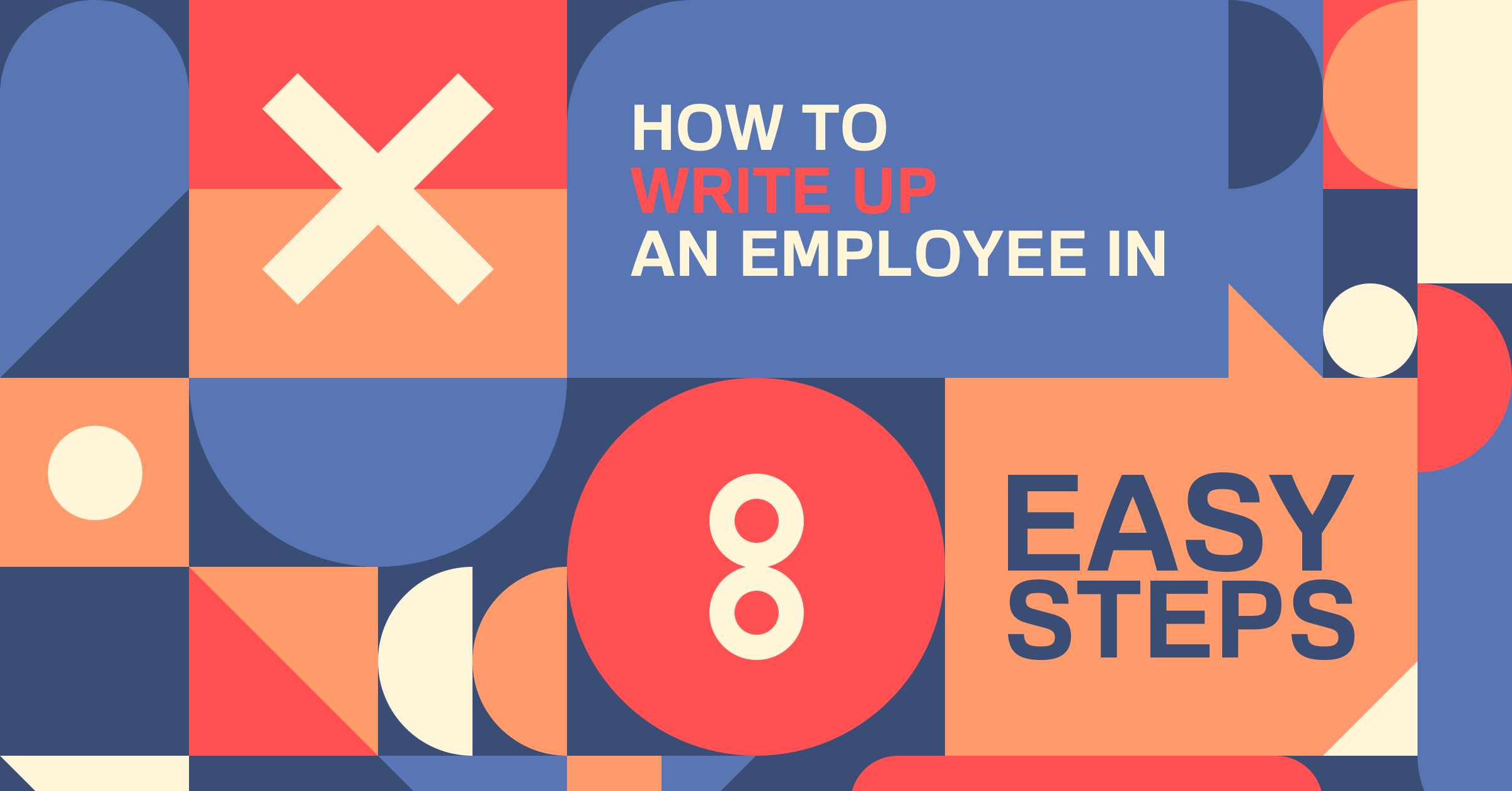Product Update: Unpaid Breaks
You asked and we listened! The When I Work team is excited to introduce enhancements to your employee management experience. The new Take Lunch button and the automatic deduction of unpaid breaks on timesheets save time and increase employee accountability while tracking unpaid breaks.
Take Lunch
Are your employees responsible for tracking their unpaid breaks? Have your employees use the new Take Lunch button to record their breaks during their shift. The Take Lunch option is available on the time clock terminals, the mobile apps, or a personal computer. Here’s how it works:
After an employee clocks in, they have the option to Take Lunch. If the employee’s shift has an unpaid break scheduled, the length of their break displays as a reminder.
If an employee starts a break on the mobile app, they get a reminder to return to work when there is one minute left.
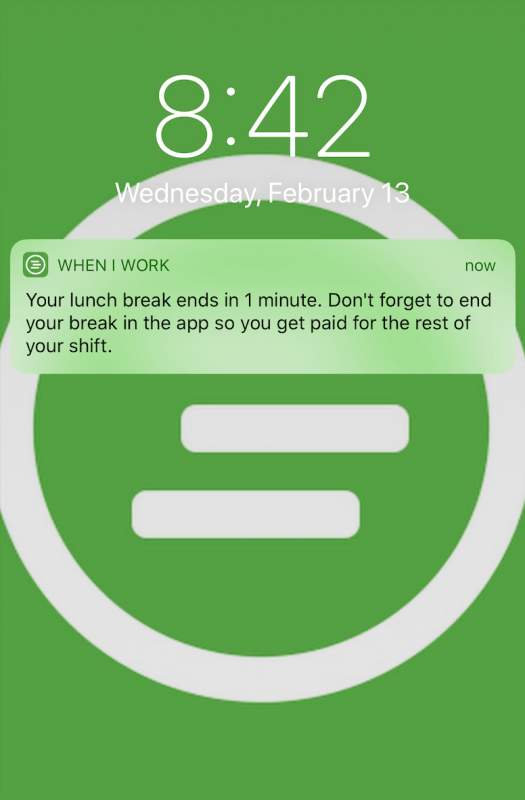
The punched break appears on the employee’s timesheet next to the hamburger icon. Hover over the break in the Details column to view the details. You can also click the hamburger icon to edit the length of the break.
Time Tracker
Track employee’s breaks throughout the day! The Time Tracker has been updated so you can view when employees took their break. Find the Time Tracker under the Attendance tab on your toolbar.
When an employee uses the Take Lunch button, their break appears on the time tracker in dark green.
Hover over the unpaid break to view the duration of the break or click to edit the length of the break.
Management can also track employee’s breaks in the Who’s Working section of the mobile apps. Employees on break display under “On Lunch Break” and their break start time is listed.
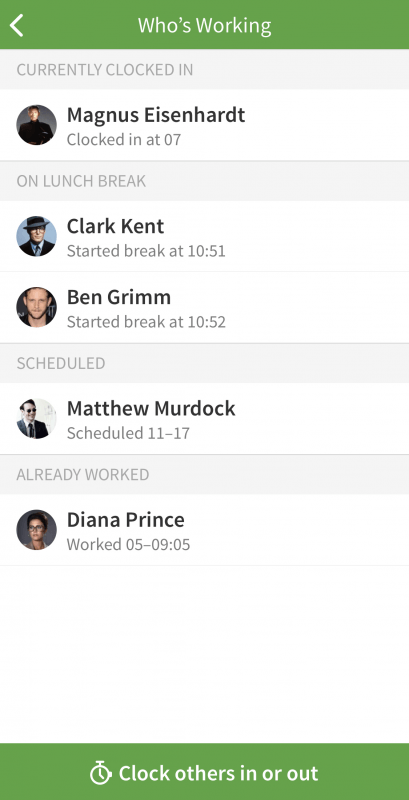
Automatically deduct breaks ✅
Do your employees take breaks consistently every shift but aren’t required to clock out and clock in for breaks? Would you like to save time manually entering breaks on their timesheets? That’s where our optional automatic deduction feature comes in! Spend less time on timesheets by automatically deducting the unpaid breaks scheduled in employee’s shifts.
When creating a custom shift or shift template, enter the unpaid break.
The break is automatically deducted from their timesheet after the employee has clocked in and clocked out for their scheduled shift. Hover over the break in the Details column to view the details.
The setting is disabled by default, but here’s how the account holder or a manager with “Can Manage Payroll” access can enable it for your account:
What’s Next?
We’re not done yet! Stay tuned for more break related tools including a setting to enable or disable the Take Lunch button, a break report on timesheet exports, and paid break reporting.
Resources
Check out our Help Center for articles and videos on how to use the new breaks experience!